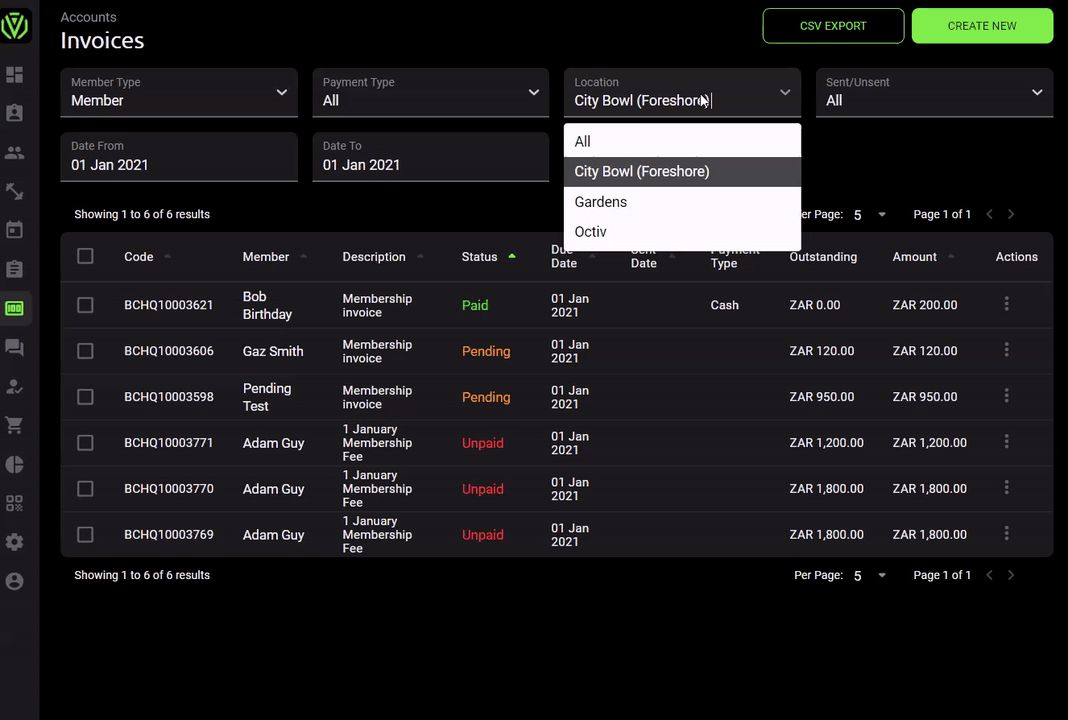Where Can I Find My Invoices?
Learn how to create and manage cash/ EFT and debit order invoices
Left hand menu > Accounts > Invoices
The overview of the invoice page will provide you with a list of all generated invoices. In this view the payment status of each member invoice is easily visible.
- Paid
- Unpaid
- Pending
- Submitted (GoCardless only)
- Credited
Using Filters
Members and their invoices can be filtered according to member type, date range, payment types, sent and unsent. You can further sort the invoices by clicking on the title bar on each column.
Ensure that you have selected the appropriate facility if you are managing more than one studio.
- Sort by member type
Use the Member Type drop down and filter for:
- Non-member invoices
- Lead invoices (this includes drop-in invoices too)
- Sort by Location:
- Sort by payment type:
The staff personnel can use the Payment Type drop down and filter for payment types by:
- Other (these are all other invoices including cash/EFT/up-front payments/online payments separate to Octiv)
- Sort By Sent and Unsent
- Sort by order:
Bulk Actions
Select groups of members and perform the following in bulk:
- Record payments (will automatically pay the outstanding balance for the selected invoice)
- Send invoices (email the invoice to the member)
- Request payment via your adhoc payment gateway
- Delete/reverse Invoices