Sign Up Widget Explained
The signup widget allows prospective members to sign up to Octiv through your website or any form of social media. Depending on your signup and package display settings, new members can follow the easy step by step sign up.
The signup widget allows prospective members to sign up to Octiv through your website or any form of social media. Depending on your signup and package display settings, new members can follow the easy step by step sign up.
First they will choose their package, next fill in their personal details and select their payment option. If you are running debit orders they will be asked to:
RSA: enter their account details
Rest of the world: accept the GoCardless mandate
Next - if you are working with a contract and waiver - they will need to accept both of these and then be added to your members list.
After the sign up the member will automatically receive a welcome email which includes all instructions on how to download the app. Additionally, if they accepted the waiver and or contract, these will also be emailed to the member with their details filled in.
The owner and admin staff are cc’d into the welcome email to the member. They receive an email saying that a new member has signed up as well as the accepted waiver and or contract. The accepted waiver and contract can also be downloaded from the Octiv platform at any time.
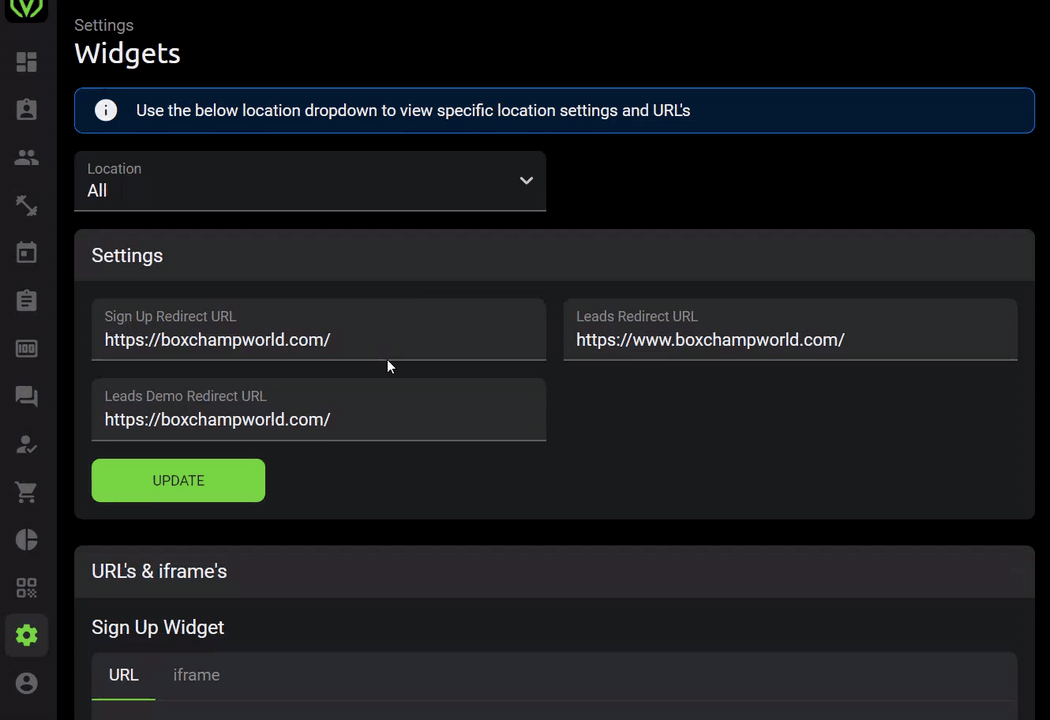
Failure to complete the signup process:
Should the member abort the online signup process at any time these members will go directly to the “pending” status and will not be automatically activated.
From the “pending” status it is recommended to first request the prospective member to complete either of the below before activating their profile;
- send through their debit order details
- resend and accept the GoCardless mandate
- resend and request payment on the invoice
-resend and accept the contract and waiver