Recording Payments
Record payments for different payment invoices and payment gateways
- Recording payments for Cash /Eft / Other invoices:
- Recording single payments:
Left hand menu > Accounts > Invoices > Select the invoice you would like to record the payment for > Select the actions menu > Record payment > enter in payment details > submit.
A payment can also be recorded when the invoice “view” is selected.
Left hand menu > Accounts > Invoices > Select the invoice you would like to record the payment for > Select the actions menu > View > Record payment > enter in payment details > submit.
A partial payment can also be recorded on the invoice. Once the sum of all the payments has been allocated to that invoice, will the invoice status only then change statuses to paid.
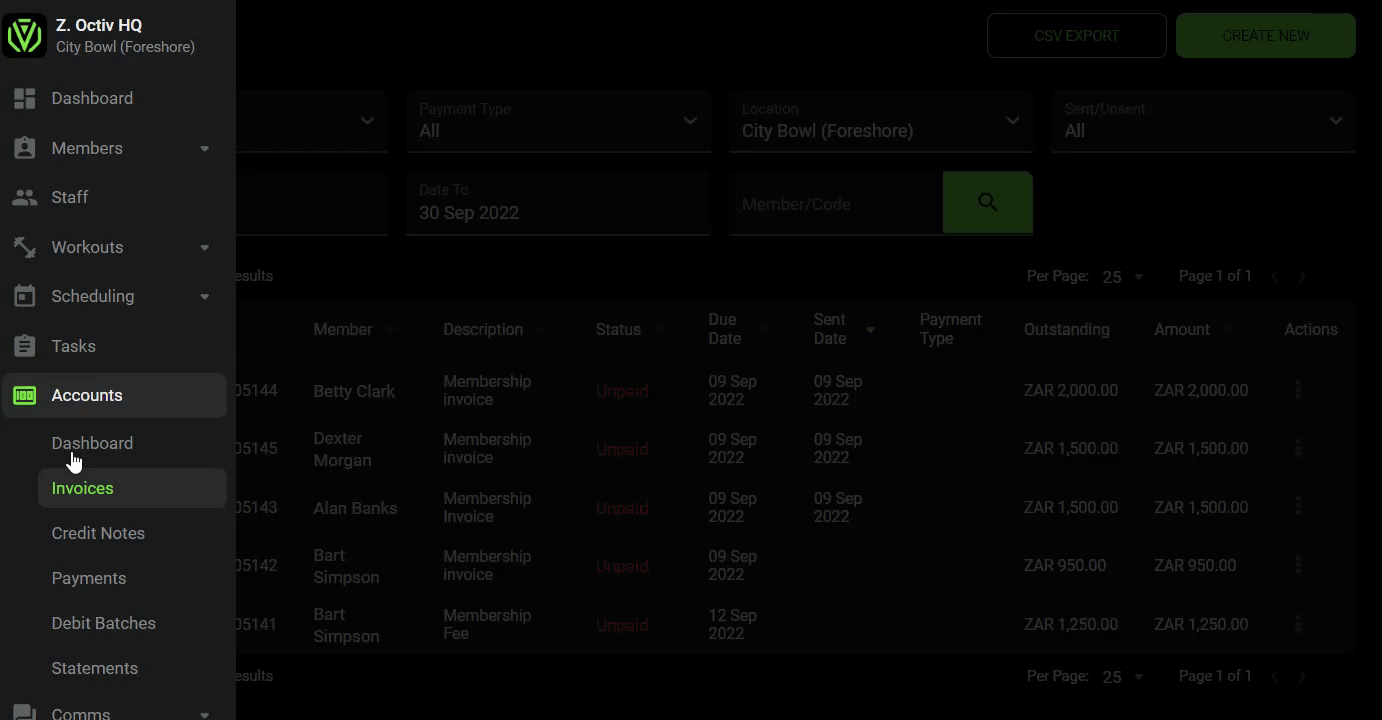
- Bulk record payments:
Left hand menu > Accounts > Invoices > Bulk select the members you would like to record payment > Select the bulk actions menu > Record payment > enter in payment details > submit
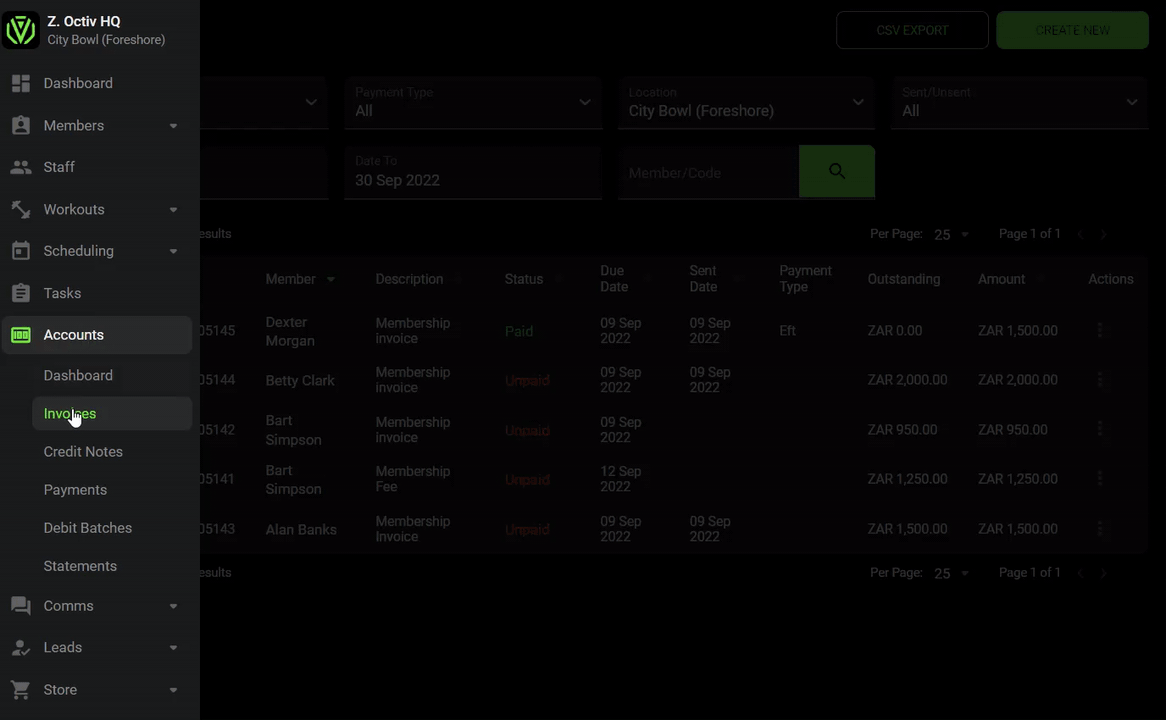
2. Recording payments for direct debit orders (GoCardless, Netcash, Three Peaks), PayNow and Stripe:
Payments that are made via debit order or an ADHOC payment gateway will automatically reflect once payment has been made via a member or once released by the merchant payment gateway.
Should a direct debit order come back as unsuccessful, the payment status of the respective invoice will change to unpaid. The staff personnel will then have to arrange an alternative payment method with the member such as cash, electronic transfer or if the facility is integrated through an ADHOC payment gateway, a payment request can be sent via PayNow or Stripe.
See here for more information on Managing debit orders (Go Cardless, Netcash & Three Peaks) & Requesting payment via an ADHOC Payment gateway (Paystack, Netcash Paynow & Stripe).