Managing Trainer’s/Staff Rates
Set and keep track of your employee’s payroll.
The trainer/staff member rate function allows you to keep track of your employee’s payroll. A trainer/staff member’s rate can be added according to a class and PT sessions. Furthermore, a rate can be broken down according to how many members attend each class.
Once you have created a new account for your staff member, you can set up their rates. Ensure that you have selected the appropriate facility if you are managing more than one gym.
- Menu Bar > Staff
- Click on the menu icon to the right staff members name > View/Edit
- Select Rates > Decide if you want to set up the Class Rates or the Session Rates
- > Add Flat Rate > Insert a fixed amount that trainer would earn per class > Submit
- Or Add a Member Based Rate > Add Rate + Select min & max amount category for the designated amount > Submit
- Repeat for step 5 for different rates for members per class.
You can then view the Trainer Report to keep track of your employee’s payroll or classes coached.
Staff Rates Flat Rate: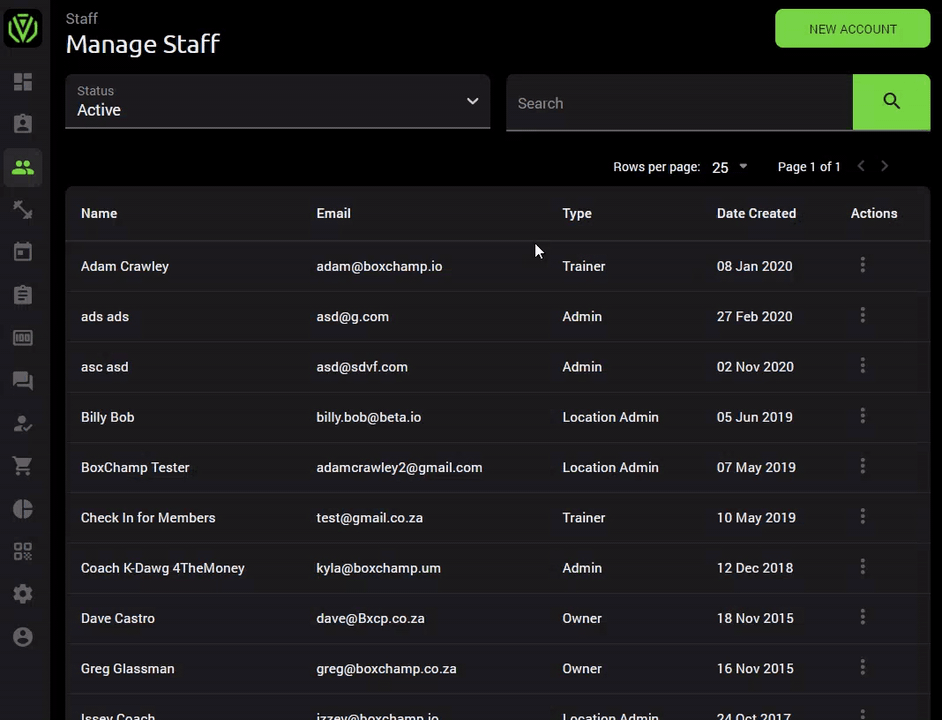
Staff Rates Member Based Rate:
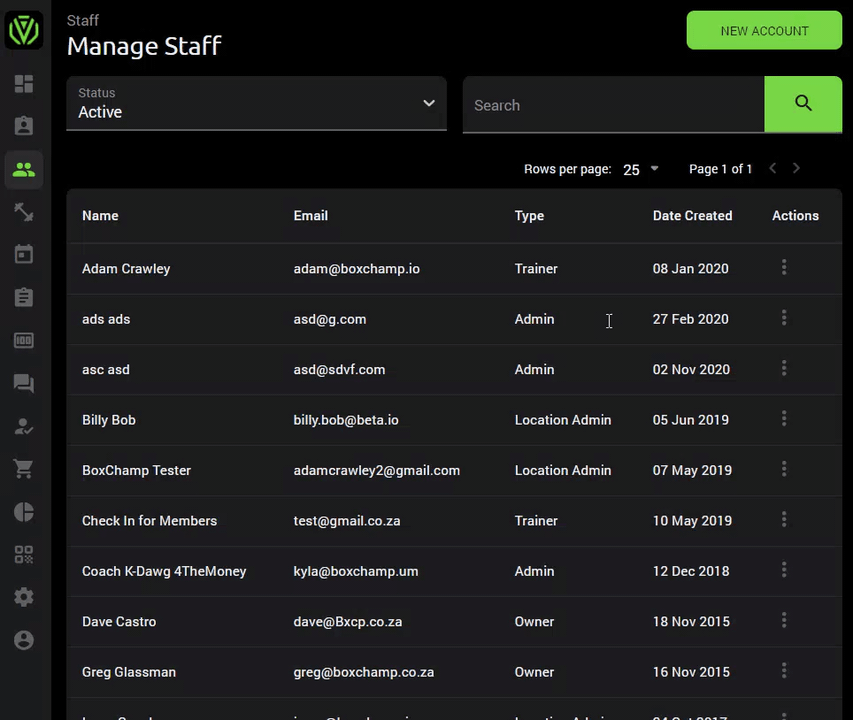
Class Rate: This rate is calculated based on the assigned coach for each class under scheduling.
Session Rates: This rate is calculated from the independent session rate.
Note: A “Flat Rate” for either “Sessions” or “Classes” charges a standard rate for either irrespective of how many members attend a class. Selecting a “Member-Based Rate” for either “PT Sessions” or “Classes” charges a rate according to how many members are in a class.