How to use Stripe
As the market leading management platform, we always want to be ahead in terms of offering our clients the best options.
Stripe is a secure online payment gateway that’s integrated with Octiv to offer your clients once-off credit card payments.
The following payments are managed efficiently using Stripe:
- Drop-ins
- Top-ups
- Limited packages
- Invoices
1. How to use Stripe
You can use Stripe to request online payments by sending invoices to a member, lead or non-member.
Members can buy top-ups as well as entire packages on the spot via the Octiv app. They will be directed to pay via Stripe.
When using the Octiv widgets, members will pay immediately via Stripe to purchase any limited packages or drop-ins.
2.1 How to request a payment via Stripe
Generate an invoice if not created yet.
(This can be a member's invoice, lead invoice or an invoice to a non-member via POS).
Go to Accounts > Invoices > Search for the invoice you would like to bill.
Click on the action button next to the invoice > request/process payment.
.png?width=688&name=Screenshot%20(161).png)
A box will pop up asking how you would like to process the payment:
- Ticking “would you like to process this payment immediately” will open the Stripe payment window for your client to pay on the spot.
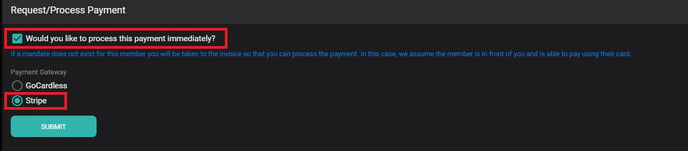
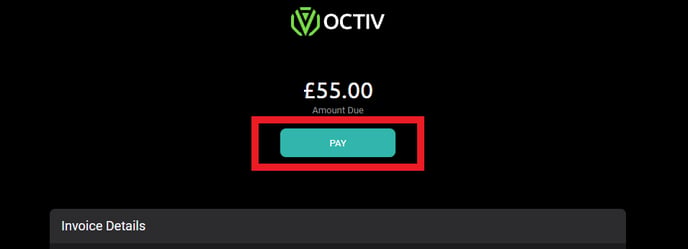
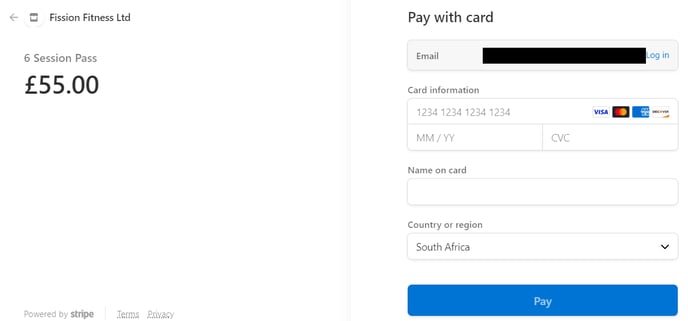
- Should you wish to send the client a link to pay later, do NOT select the “would you like to process this payment immediately” option. Instead, choose Stripe.
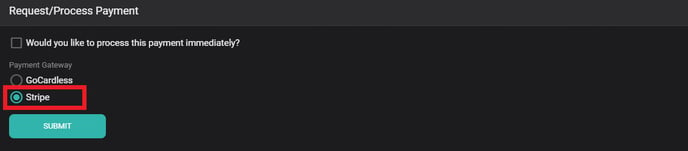
The member will then receive an email with a link to make a payment.
The member selects authorize payment > the link will then take the member to the above Octiv and Stripe window to pay their invoice.
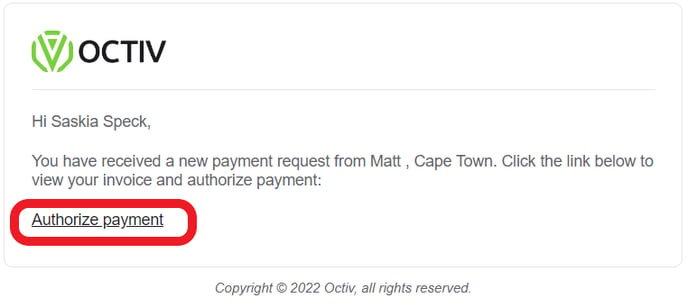
3.2 Topping up sessions through the app
3.2.1 Add top-up prices to packages
This functionality only works for packages that have a top-up price allocated.
If you need to do this still, go to your packages and set up a top-up price.
* This price is PER session – you cannot top up on an entire membership.
Settings > packages > click on the action button next to the package > Edit > insert top up price > save.
.png?width=688&name=Screenshot%20(163).png)
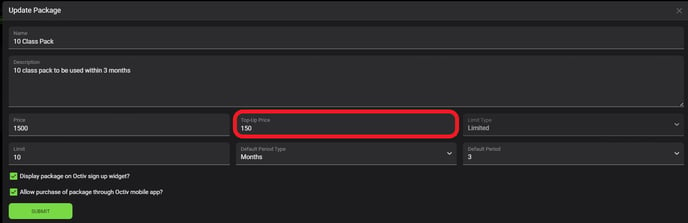
3.2.2 How Members purchase top-ups via their Octiv profile when integrated with Stripe.
The Member will log onto their Octiv profile.
Click the Packages icon on the menu bar > Click on Top Up and Insert the number of sessions they would like to purchase > proceed.
The app will then open an invoice on the screen where the member will select pay with Stipe.
.png?width=688&height=387&name=Copy%20of%20Untitled%20Design%20(9).png)
On the Octiv platform:
The system automatically generates an invoice for the top-up under accounts > invoices.
This invoice will display as “Paid” once the member's payment is successful.
Only once the payment has been successful will the sessions be released.
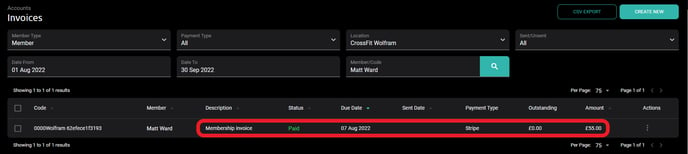
If the member's payment was unsuccessful, the invoice can be resent to the member via request/ process payment.
The member also has the option in the Octiv app to pay the invoice at a later stage.
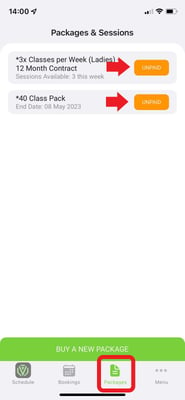
The top-up invoice, however, can also be manually recorded if needed. The sessions will be released once the invoice is recorded as paid.
3.3 How members purchase the limited packages via their Octiv profile when integrated with Stripe.
Buying packages via the app will aid retention as it provides a frictionless solution to upgrade or buy a new package on-demand. This negates the back and forth communication to settle these upgrades and purchases.
* This option is only available to enabled packages.
Go to Settings > Packages > Click on the Actions button next to the package > Edit > Select or Deselect "Allow purchase of package through Octiv mobile app?"
Payment methods available within the app are the same payment methods selected for new sign-ups in your sign-up settings.
Once a member purchases a package through the Octiv app, you will be notified by email. This email includes the member's name, package purchased, and payment type.
Note: Go through all your packages to enable or disable the packages allowed for purchase through the app.
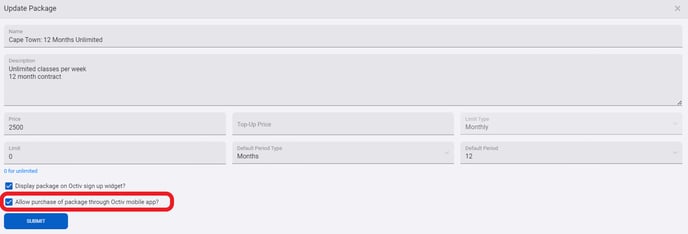
In the app menu click on Packages Menu button > Buy a new package > select package > Choose payment method > Accept Contract & Waiver > Sign up
For Limited packages integrated with Stripe:
If the facility is integrated with Stripe, the member will be asked to pay immediately via credit card. Once the payment is successful, the sessions are released.
The invoice is automatically created, sent and marked as paid on the Octiv platform.
.png?width=688&height=387&name=Copy%20of%20Untitled%20Design%20(6).png)
3.4 How leads purchase drop-ins via the Octiv drop-in widget when integrated with Stripe
See Drop-ins