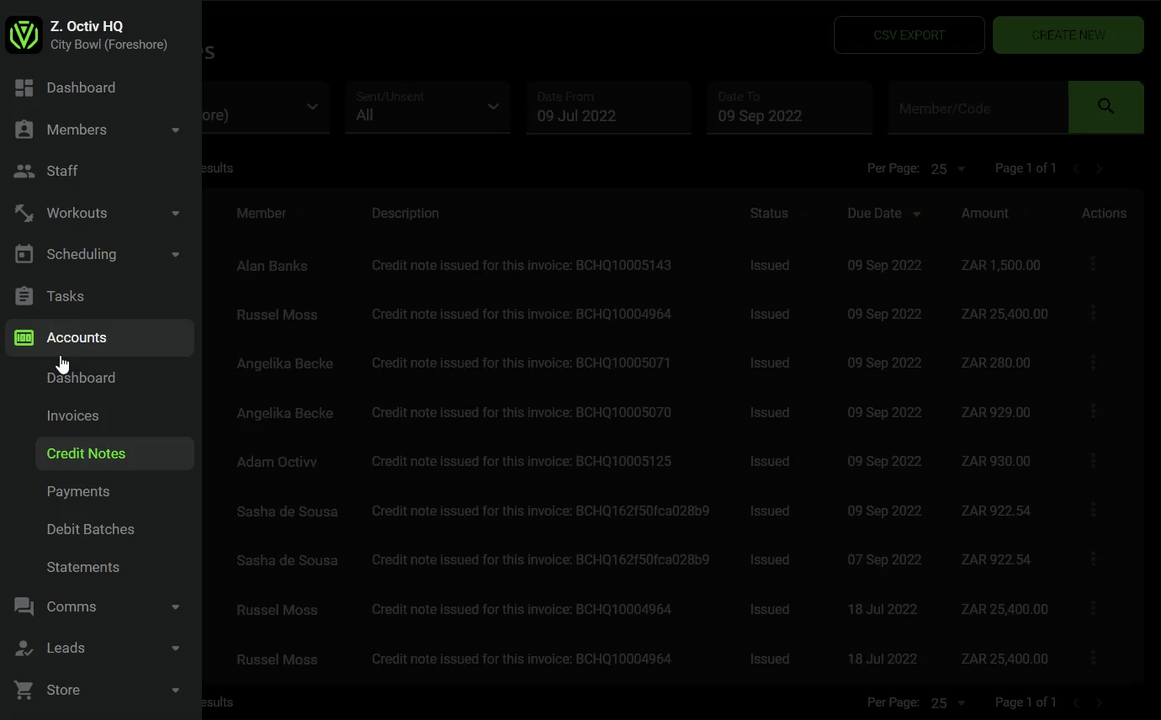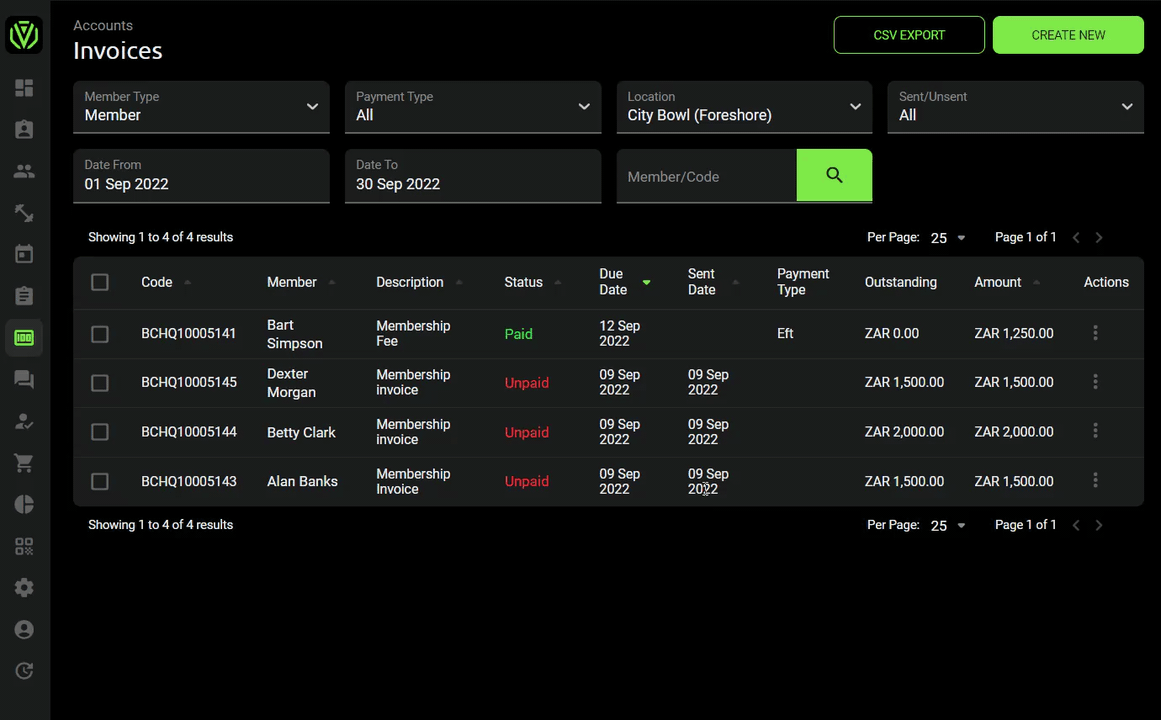How To Credit an Invoice
Learn how to credit invoices and apply credit to members accounts
A credit note can be issued to a member should they request a refund or if an overpayment has been made and credit needs to be issued to an invoice.
An invoice is marked as credited when the sent invoice is deleted.
Accounts > credit notes > create new > fill in details > submit.
The credit note will only apply to that specific invoice and will not be carried over to other invoices. The credit note will however effect the total outstanding balance on the members statement.
If credit is owed to the member this will have to be manually applied to the next billable invoice by manually adding a line item and filling in the credit owed as a negative number.