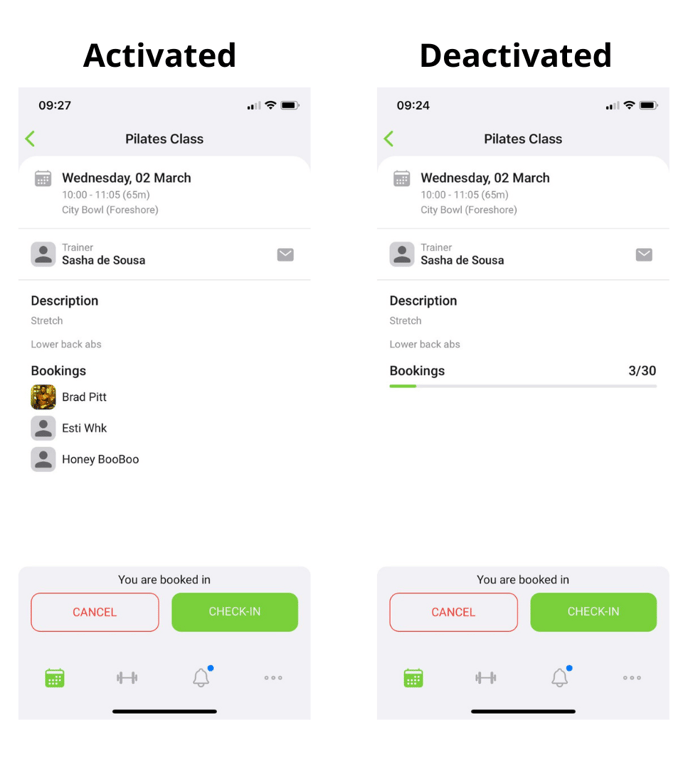How to adjust members booking view
The Members booking views can be adjusted to show or not to show members names who have booked as well as the number of slots still available
1. Display Booking Details:
When disabling “Display booking details in class” members will not be able to see how many spots have been booked out and are still open for booking.
They will only be able to see that the class is bookable or not.
To disable members seeing booking details navigate to
Settings > Bookings > Change drop down below “Display booking details in class” to No > Update
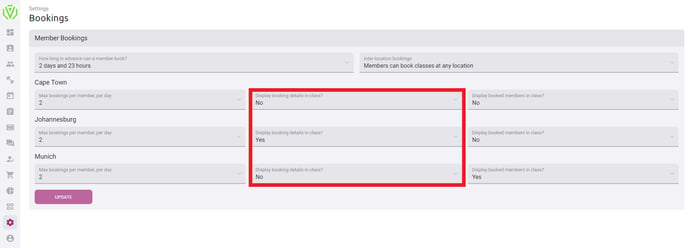
Members App view:
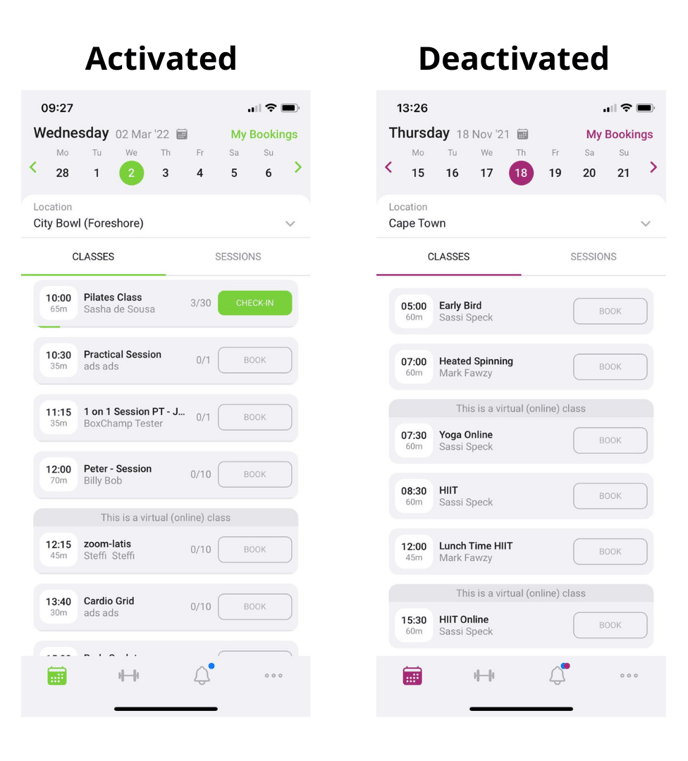
2. Display Members Details:
When disabling “Display booking members in class” members will not be able to see the names of other members who have booked for the same class.
To disable members seeing other members details navigate to
Settings > Bookings > Change drop down below “Display member details in class” to No > Update
Members App view: