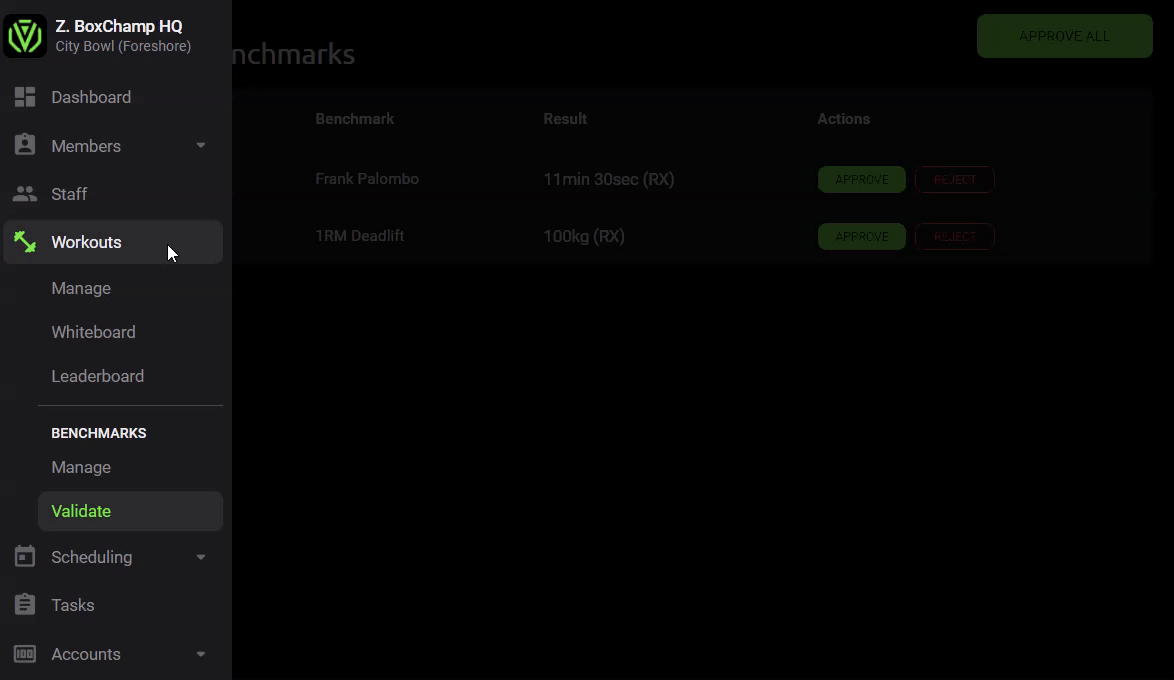How do I Validate my Members’ Benchmark Scores?
The trainer or a staff member needs to validate the member’s benchmark score to ensure that the exercise was supervised and approved by a certified trainer. Once the score is validated the benchmark will be updated and added to the leaderboard.
The trainer or a staff member needs to validate the member’s benchmark score to ensure that the exercise was supervised and approved by a certified trainer. Once the score is validated the benchmark will be updated and added to the leaderboard.
Workouts > Benchmarks > Validate > Search for the user > Validate / Reject.
The trainer can also validate all scores at once by selecting the Approve All button located in the top right corner.