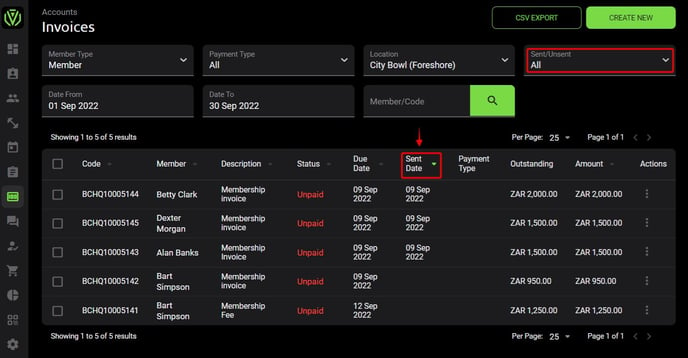How Do I Send Out My Invoices?
Learn how to send out your invoices.
Cash invoices can be sent out manually (individually or in bulk) or automatically depending on how you have set up your facility settings.
See How do I automate my invoice generation to set this up.
Debit order invoices do not get sent out by the system as the members sign a mandate giving consent for you to bill them every month. You can however send the debit order invoices out manually.
See Creating invoices, on how to create and set up your invoices.
When you manually create a cash invoice, you have the option to select “Yes” or “No” to send the invoice upon creation.
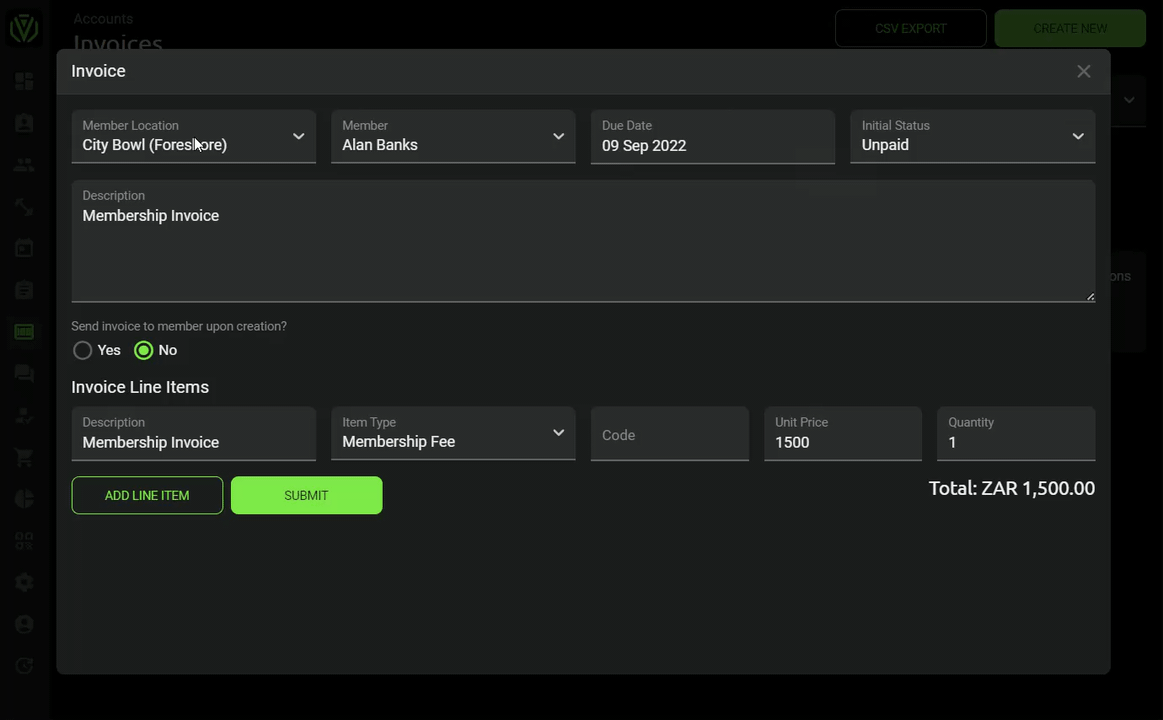
If you have all your cash invoices set to automatically “generate only” you can send them out by using the bulk send invoice options.
To send debit order invoices you can follow the same below steps.
Left hand menu > Accounts > Invoices > Bulk select all the invoices by selecting the check boxes on the left hand side > Bulk actions > send invoices.
Ensure that the correct month, invoice type and facility is selected that you are sending invoices for. Remember, invoices are sorted by invoice due date and you may need to use the date picker to view the following months invoices.
Use your filters for a more refined grouping e.g. by payment type or sent/unsent
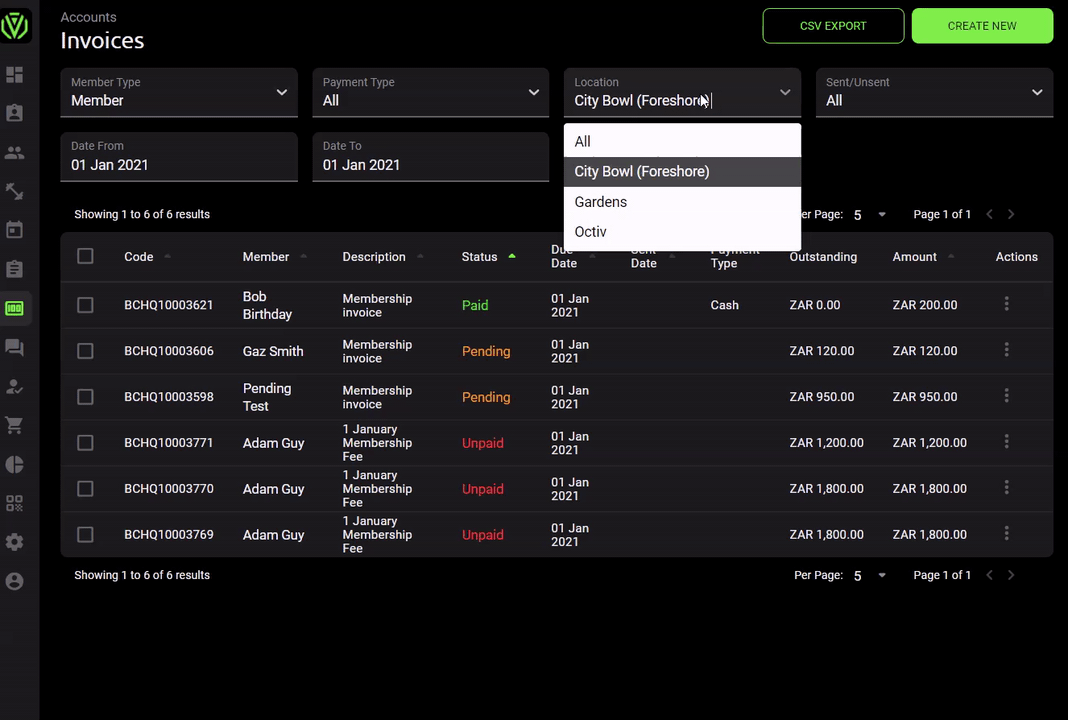
How do I know if my invoices have been sent?
- On the invoices page under accounts, you will see there is a title bar with a column called “Sent date”, if there is no date next to the invoice due date, it means that the invoice has not been sent. If there is a date next the invoice due date then the invoice was sent out on that respective date.
- The “sent/unsent” filter can also sort your invoices accordingly.