How Do I Edit My Invoices
Learn how to edit and make amendments to your invoices
Once an invoice has been created, cash or debit order, the invoice amount description, quantity, and additional items can all be amended accordingly.
Left hand menu > accounts > invoices > Filter or search for the invoice you would like to edit > Select the actions menu > Select edit > Make the needed amendments (amount, line items, discounts, items types) > Save.
Additional line items can be added to the invoice by selecting Add Line Item.
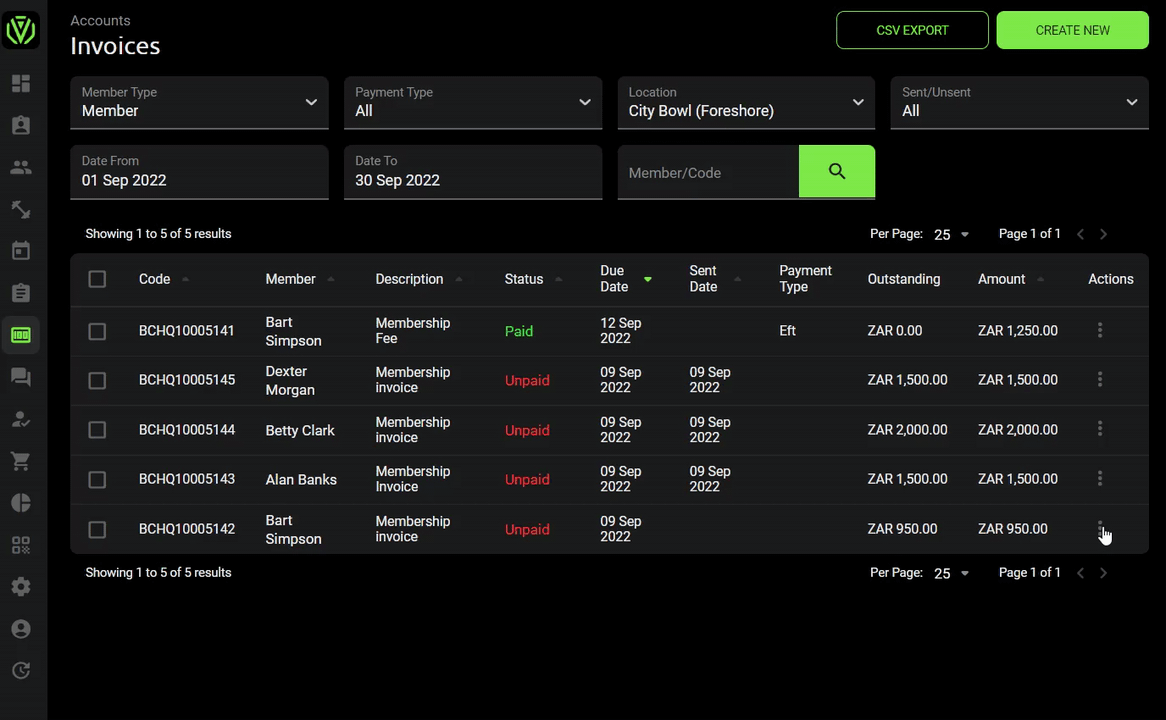
Invoices that have been sent out or recorded as paid, cannot be edited.
If a paid invoice needs to be edited, the payment would first have to be deleted. Once the invoice has changed it's status to "unpaid" then the invoice can be deleted.
Alternatively, a credit note can be issued against the incorrect paid invoice and a new invoice can be created.