How can I Track my Sales Pipeline?
How to track and manage your leads
Open Manage Leads to easily track your leads pipeline. You can find all your leads in different columns as followed:
- Last contacted
- Next follow up
- Captured
- Bookings
- Status
Left hand menu > Leads > Manage
Change the status of your lead to move them along the sales pipelines:
Left hand menu > Leads > Manage > Search for the member & select them by ticking the left hand checkbox > Change status
From this view, you can also generate an invoice for your lead:
Left hand menu > Leads > Manage > Search for the member & select them by ticking the left hand checkbox > Generate invoice > fill in details > Submit
The lead members’ invoice will be located under Accounts > Invoices > Lead Member.
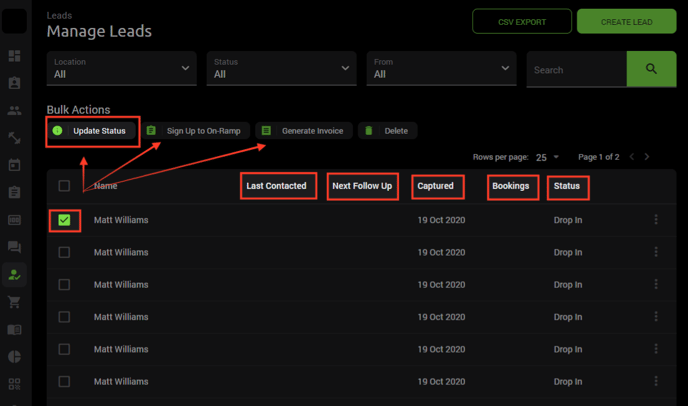
Remember, a lead can be captured to your pipeline multiple times.