How Can I Manually Book Members In?
Members can be manually added to your classes or sessions
Left hand menu > Scheduling > Calendar > Select class > Add booking > Select user type (member) > Select member > Book
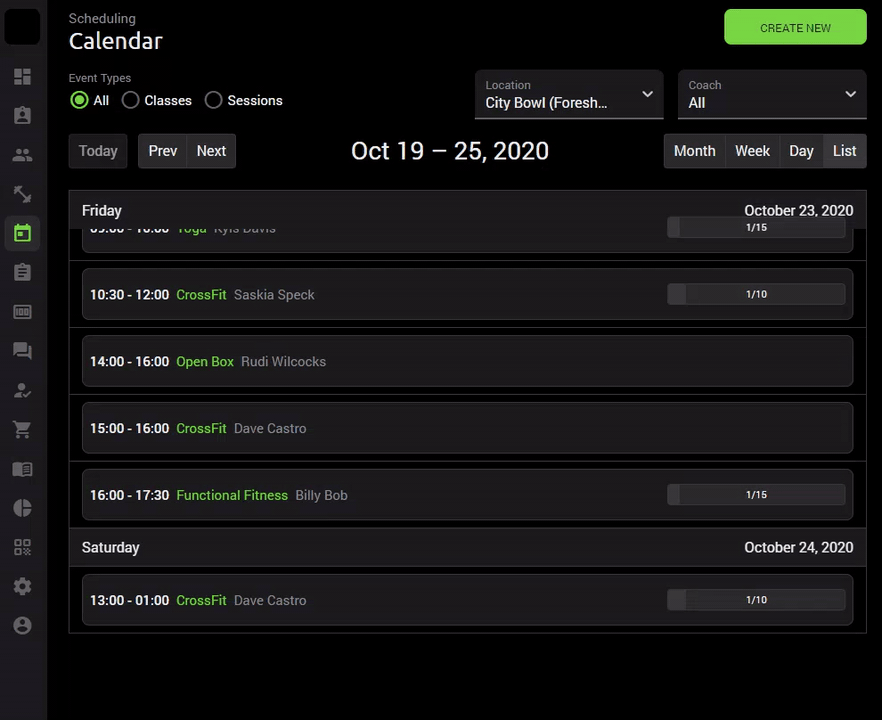
As best practice, it’s strongly recommended that staff do not manually book their members in. Members should become accustomed to booking and cancelling their own sessions within the Octiv app.
When a trainer books a member into a class, the member does not have a credit deducted and the booking restrictions are not applied.
I.e. even if the member does not have any sessions left or the booking threshold is closed, the coach can still manually book the member in.