Editing a Class Instance/ Series
Classes can be edited either as an instance or as a series.
Classes can be edited either as an instance or as a series.
Edit instance (single class)
Left hand menu > Scheduling > Calendar > Select Class > Actions > Edit instance > Submit
When editing a single class i.e. only for that particular day, only the following can be edited:
- Trainer
- Supporting trainer
- Start time
- End time
- Class capacity
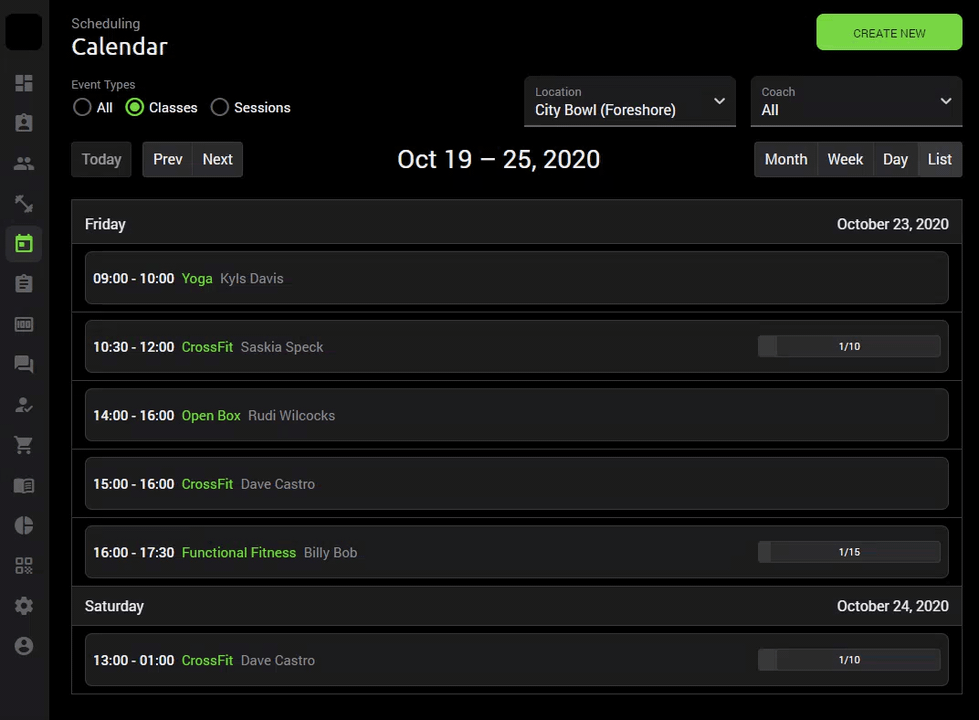
Edit Class Series
Here, you can make any changes to the class set-up. Note that these changes will affect all classes selected for this series.
Left hand menu > Scheduling > Calendar > Select Class > Actions > Edit series > Submit
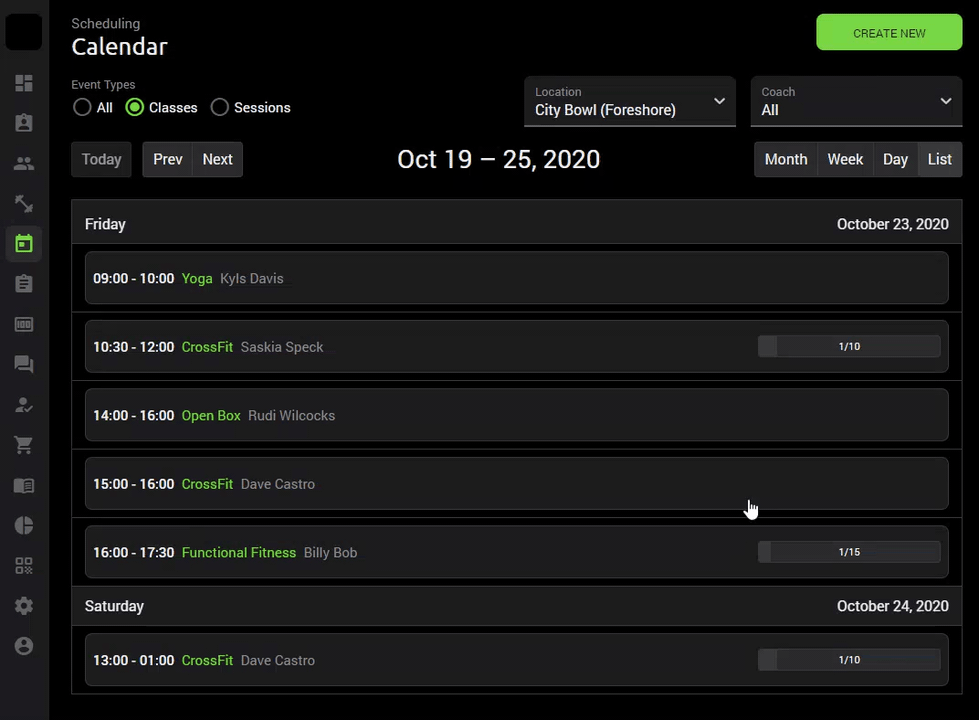
Should any members be booked into this class series, they will receive an email notification that the class has been updated.