Deleting Payments:
Delete a paid or partial paid invoice
Should an invoice be recorded as paid incorrectly or any edits need to be made to the paid invoice, you will have to delete the payment first.
Deleting the payment will ensure that the payment is removed or not duplicated.
There are two ways in which a payment can be deleted:
1. From the payments tab:
Accounts > Payments > search for the payment > Delete > A pop-up will then appear “are you sure you want to delete this payment > Yes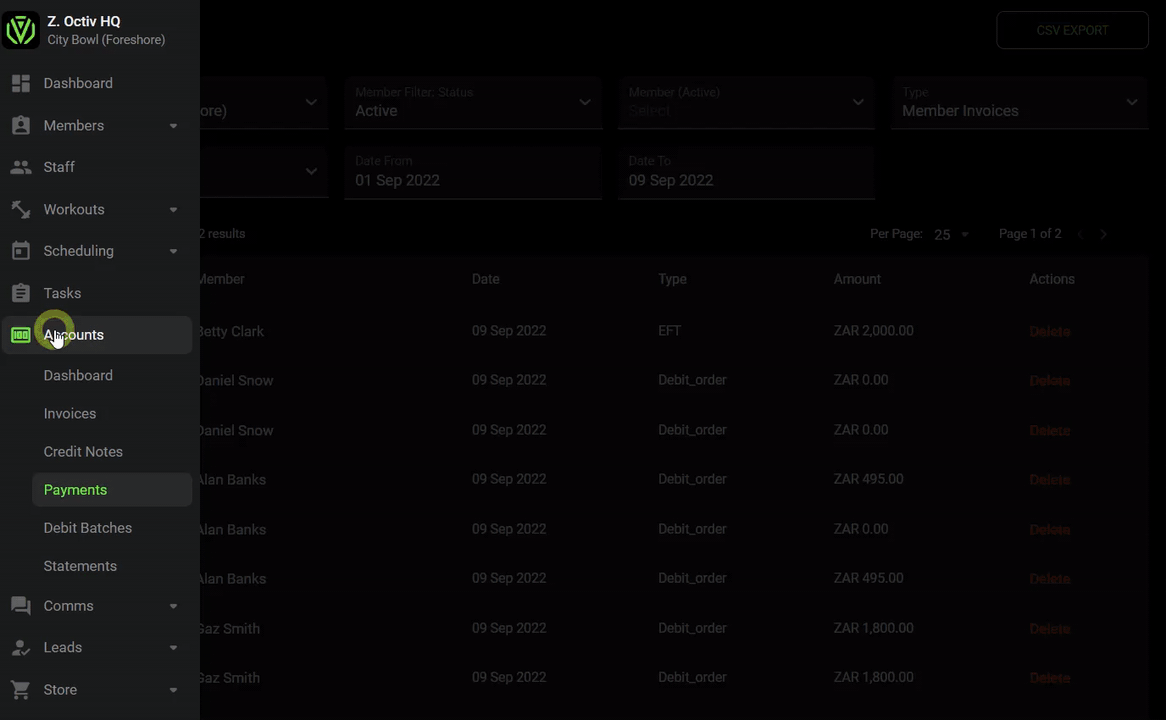
Accounts > Invoice > search for the invoice > view > delete payment.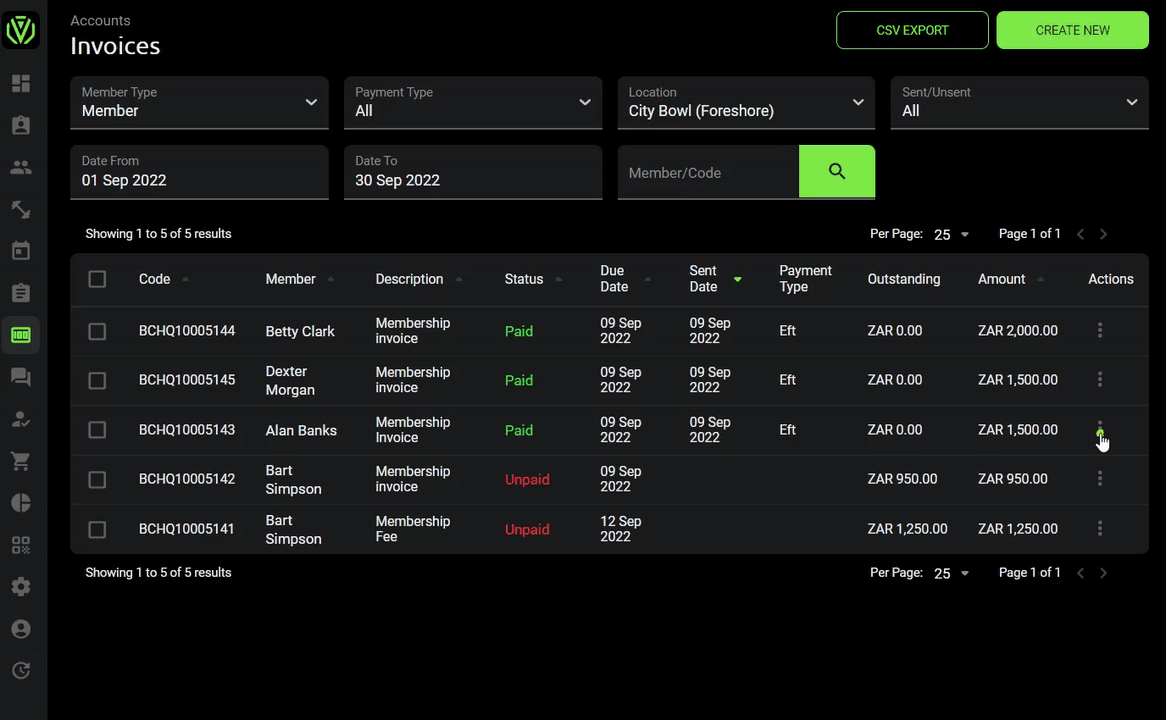
Remember payments are ordered according to their payment date.
If your browser does not open a pop up to confirm the deletion of the payment, please check your browser settings to allow pop ups for https://app.octivfitness.com.