Deleting A Session Instance Or Series
How to delete a single session or a series of sessions
Delete a session for a once-off action i.e. a specific time, on a specific day, just for that day, also referred to as an instance, or delete a recurring series of sessions.
Delete a session instance:
Left hand menu > Scheduling > Calendar > Select the session > Actions > Delete instance
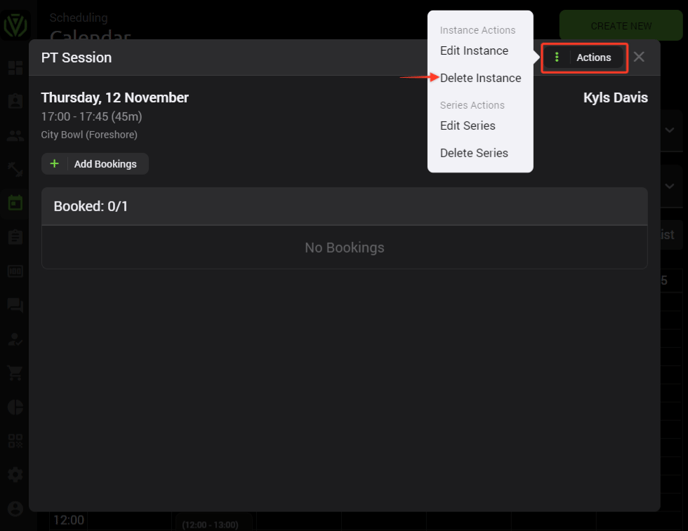
Delete a session series:
Left hand menu > Scheduling > Calendar > Select the session> Actions > Delete series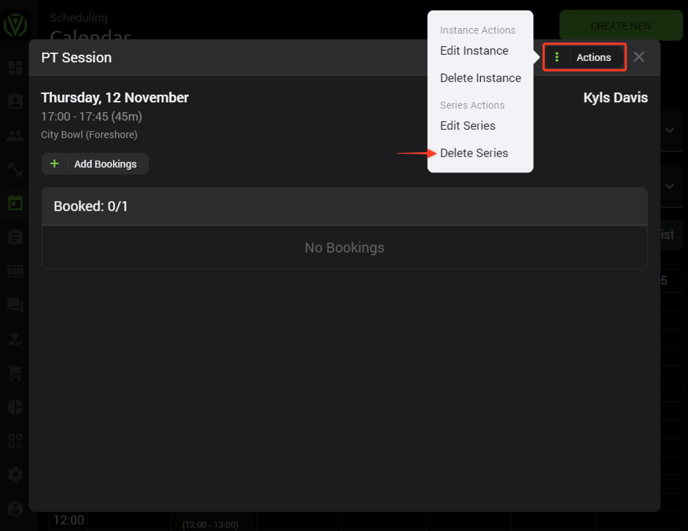
Before deleting a series, please take note of which days the session series has been created for. Deleting a series where multiple days have been selected will result in all those sessions being deleted.
Should there be any bookings in a class, when a session is deleted, those bookings will be cancelled and the member will be notified by email that that session has been removed.