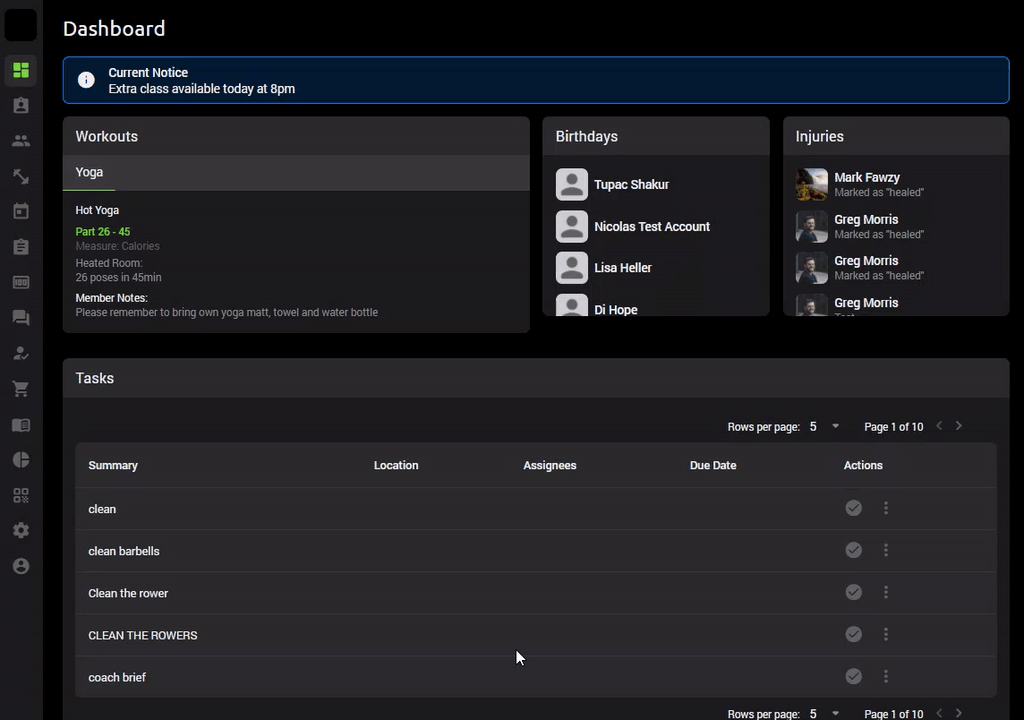Create New Workout
How to create a new Workout
Create a new workout:
Left hand menu > Workouts > Manage > Create New > Create Workout
You can now delete a workout, or Duplicate the workout to appear on another day and easily shuffle the order of the exercises.
You can also click on the calendar space for a shortcut to create a new workout or click on the calendar date to get the days’ overview of programmes.
Sections explained:
Name (optional): Give your entire workout a name for the respective programme selection e.g. Day 1, Power Yoga, Beach Workout. A name can also be given to a sub exercise component e.g. Circuit 1, Circuit 2 etc.
Programme: Select the appropriate programme for which you would like to add a workout under.
Member notes: Add important information for your members to see when they view the workout of the day e.g. Bring a mat along, remember your skipping ropes.
Coach notes: Add important information for your coaches to be aware of such as cueing tips, how to set up stations, or modifications for exercises. Only the staff users will be able to see the coach notes.
Add exercise: Add a component to your workout by filling in the text blocks. This can either be a single exercise if you would like a single measure to be recorded or it can be a set of exercises such as a circuit or a movement combination with a collective measure. Select Add Exercise to add additional workout components to your programme.
Resource URL: A link can be added to an exercise.
Add benchmark: The term benchmark is a workout standard allowing you to compare performance measures against yourself and others. The CrossFit benchmarks have been preloaded to the system, but you can add your own benchmarks or performance measures too.