COVID-19 Feature
New requirements specify that each member needs to fill in a COVID-19 screening questionnaire as well as have their temperature taken before entering the facility.
New requirements specify that each member needs to fill in a COVID-19 screening questionnaire as well as have their temperature taken before entering the facility. In response we’ve launched the COVID-19 feature to help input members’ screening results paperlessly with just a few clicks as well as log their vaccination status.
This feature the Coronavirus function can now be found under
Settings > Coronavirus
.png?width=688&name=Untitled%20design%20(1).png)
To enable or disable the Coronavirus feature tick the box below
“Enable/Disable the entire feature” > Update

How to add the vaccination status to a members profile
If the Coronavirus feature is enabled, the vaccination status can be added to the members profile.
Members > Manage > Click on the members name to open the members card > Click on Coronavirus tab
> Allocate vaccination status
> Upload vaccination proof
> View ALL Questionnaire Results
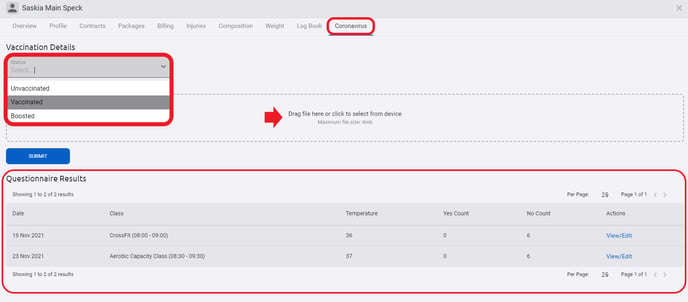
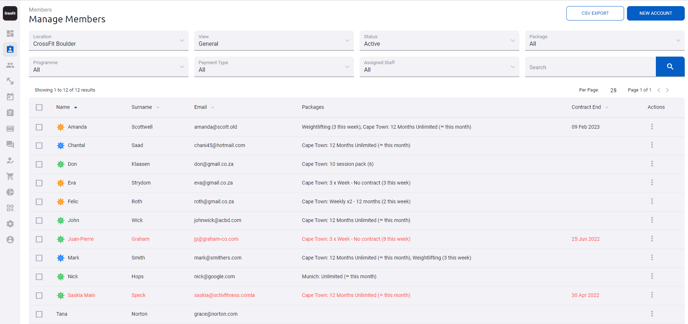
The function allows to be adjusted to what should reflected on the staff profile and if members have to answer the Covid-19 questionnaire.
Adjust if members must answer the Coronavirus questionnaire when checking in via the Octiv mobile application by enabling or disabling the function.
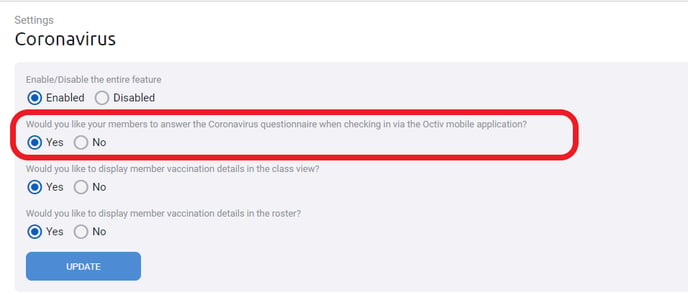
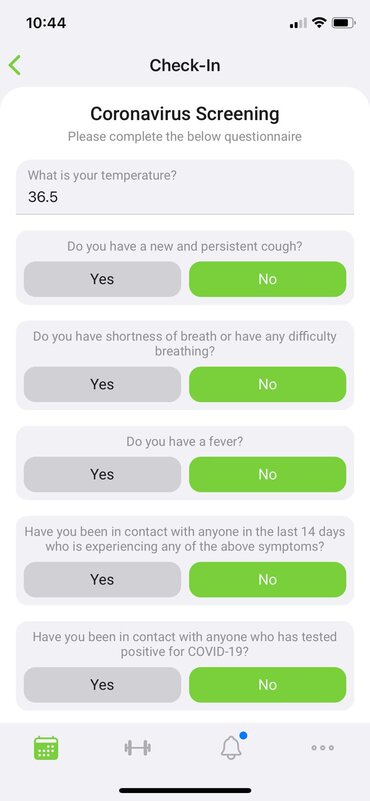
Adjust if member vaccination details should be visible on the class view
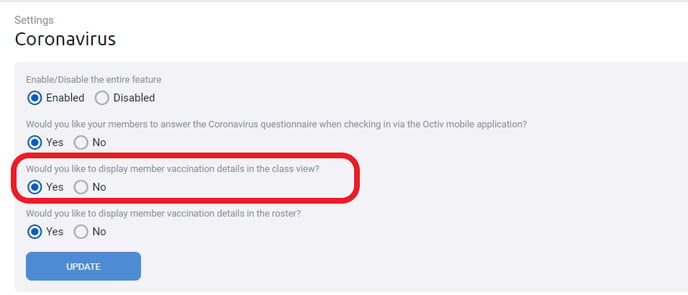
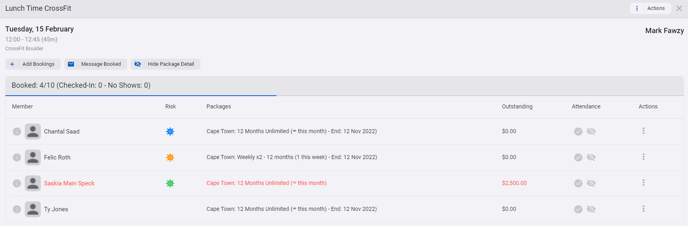
Adjust if member vaccination details should be visible on roster
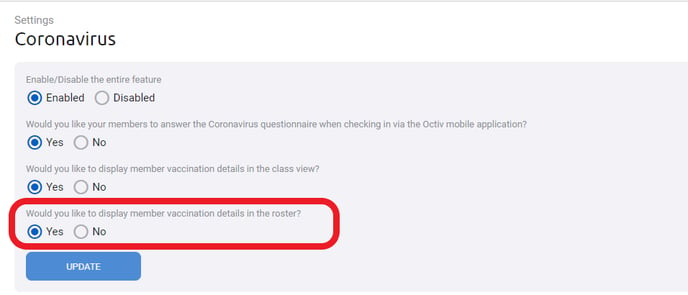
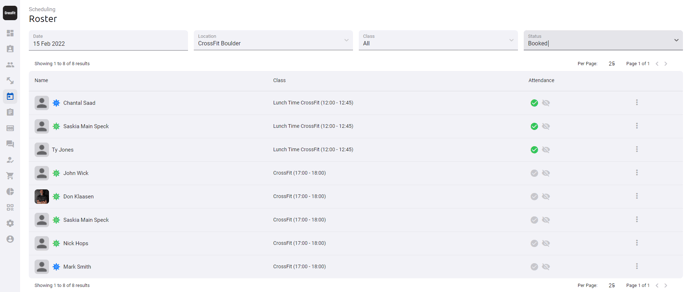
Staff members can also log members screening results by accessing their profile via their phone, tablet or computer.
Found via your (staff) Octiv profile, under the scheduling tab, the COVID-19 function allows trainers/members to capture their temperatures on arrival and fill in the mandatory questionnaire.
To complete your members questionnaire:
Scheduling > Coronavirus > search for member > Capture
Remember to use the search filters at the top of the page to refine your classes and locations.
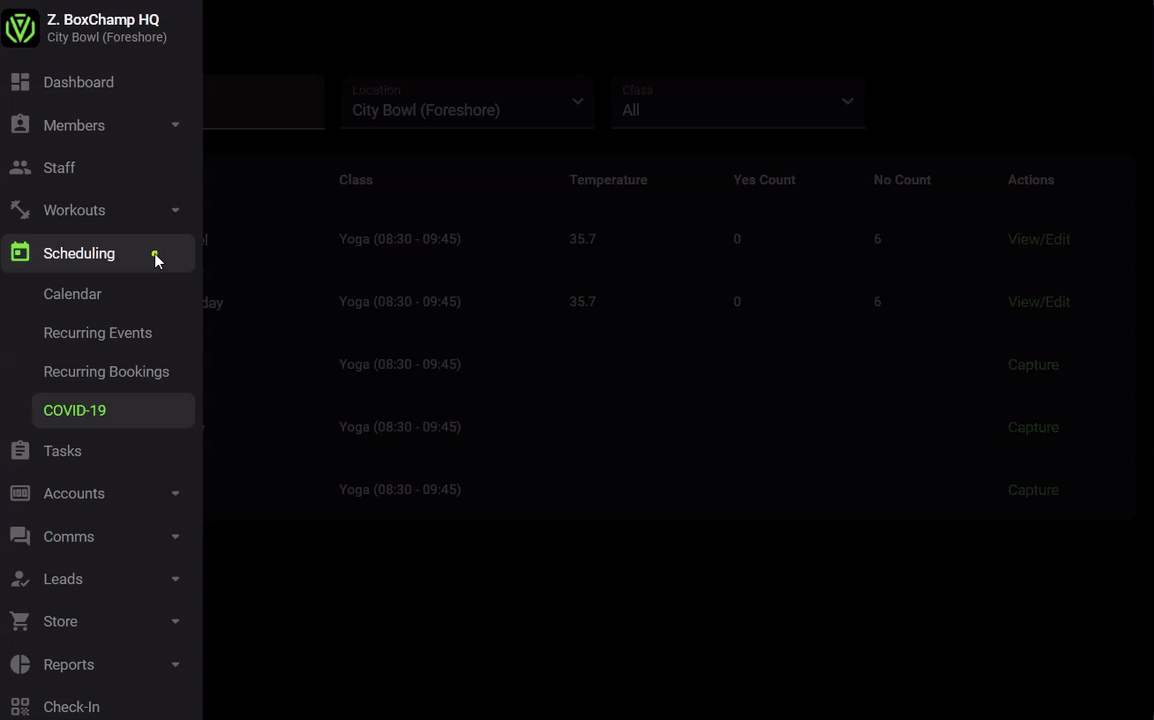
We suggest:
- Communicate your process with members so that they know what to expect. Also making sure that if they feel any symptoms or have been in contact with anyone with symptoms, they DO NOT come in at all.
- Make sure that there is enough time between classes so members can be properly screened before sessions start. This will ensure no one is let into the class who may be high-risk.
- Assign two coaches/staff members, to each session, to ensure that someone will be at reception upon arrival, screening people.
- Do a quick check of your COVID19 page before the class starts to ensure everyone there has completed one.
Our tip:
- Should anyone answer yes to any of the questions, you can deny access and mark the member as high risk.
- Keep in contact with high-risk members to make them feel cared for and to ensure they come back to the gym when they are cleared to do so.
*To mark someone as high-risk, open their member card (by clicking on manage member) and select Member actions & mark as high-risk.