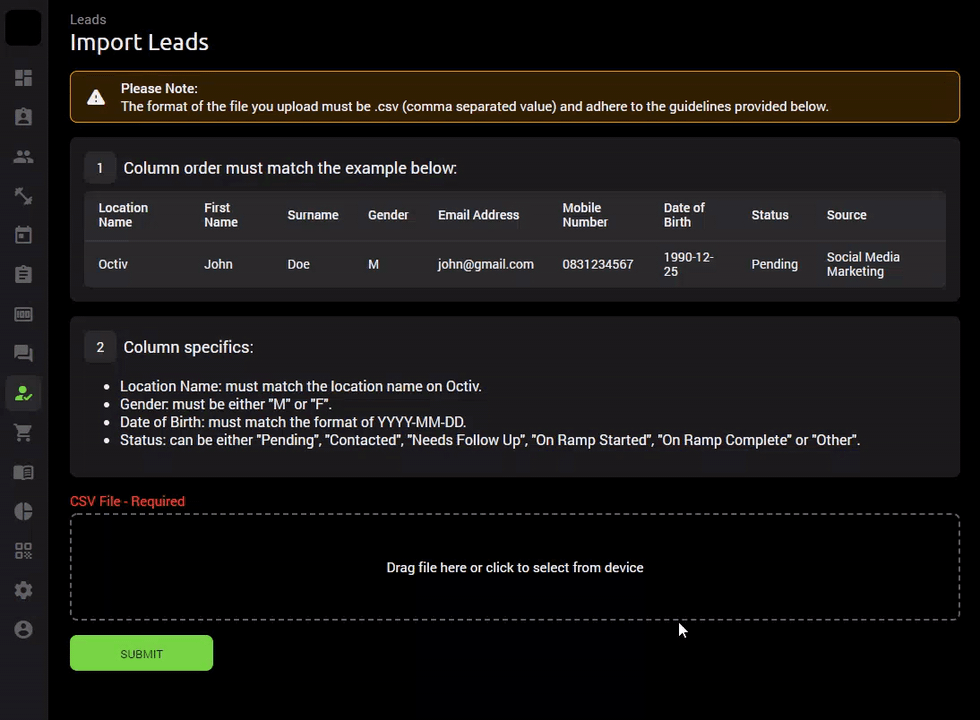Can I Bulk Upload my Leads?
Leads can be bulk uploaded via a CSV file
Use the leads import functionality to bulk upload numerous pre-existing leads to your platform.
Leads > Import > Drag file or click to select from device.
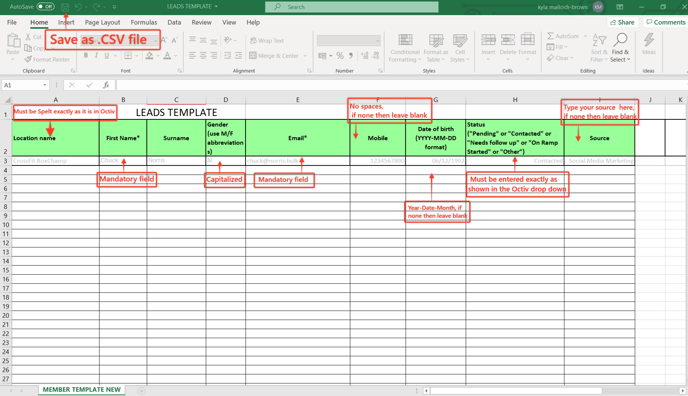
Please note the format of the file you upload must be saved as “.csv” (comma separated value) and adhere to the guidelines provided.
Column Specifics:
- Location Name: must match the location name on Octiv
- First Name: Mandatory field
- Surname: Optional
- Gender: must be capitalized to either “M” or “ F”
- Email address: Mandatory field
- Mobile number: must be full number with no spaces
- Date of Birth: Must match the format of YYYY-MM-DD
- Status: must be the same as seen in the status drop down options under manage leads. This can be either “Pending”, “Contacted”, “Needs Follow Up”, “On Ramp Started”, “On Ramp Completed” or “Other”
Source: Type in the origin of your source, optional field