Can I Book Non-members Into A Class?
Non members can be booked into a class. It is recommended that the non member is added as a lead first and is then booked into a class or the sign up via the drop-in widget.
Non members can be booked into a class. It is recommended that the non member is added as a lead first and is then booked into a class or the sign up via the drop-in widget.
Left hand menu > Scheduling > Calendar > Select class > Add booking > Select user type (non-member) > add non-member details > Book
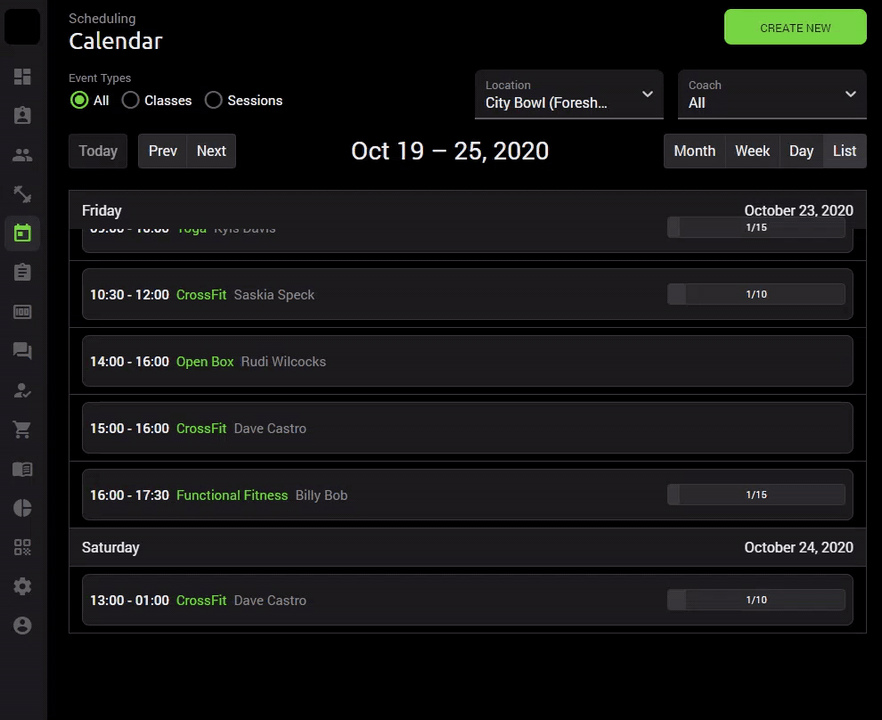
When a non member is booked into a class their attendance will only show up in the class i.e. there is no non-member reporting - this is why they need to be captured as a lead or drop-in so that you have a record of the member.
Once a non member is added to the class, a booking confirmation will be emailed to them.