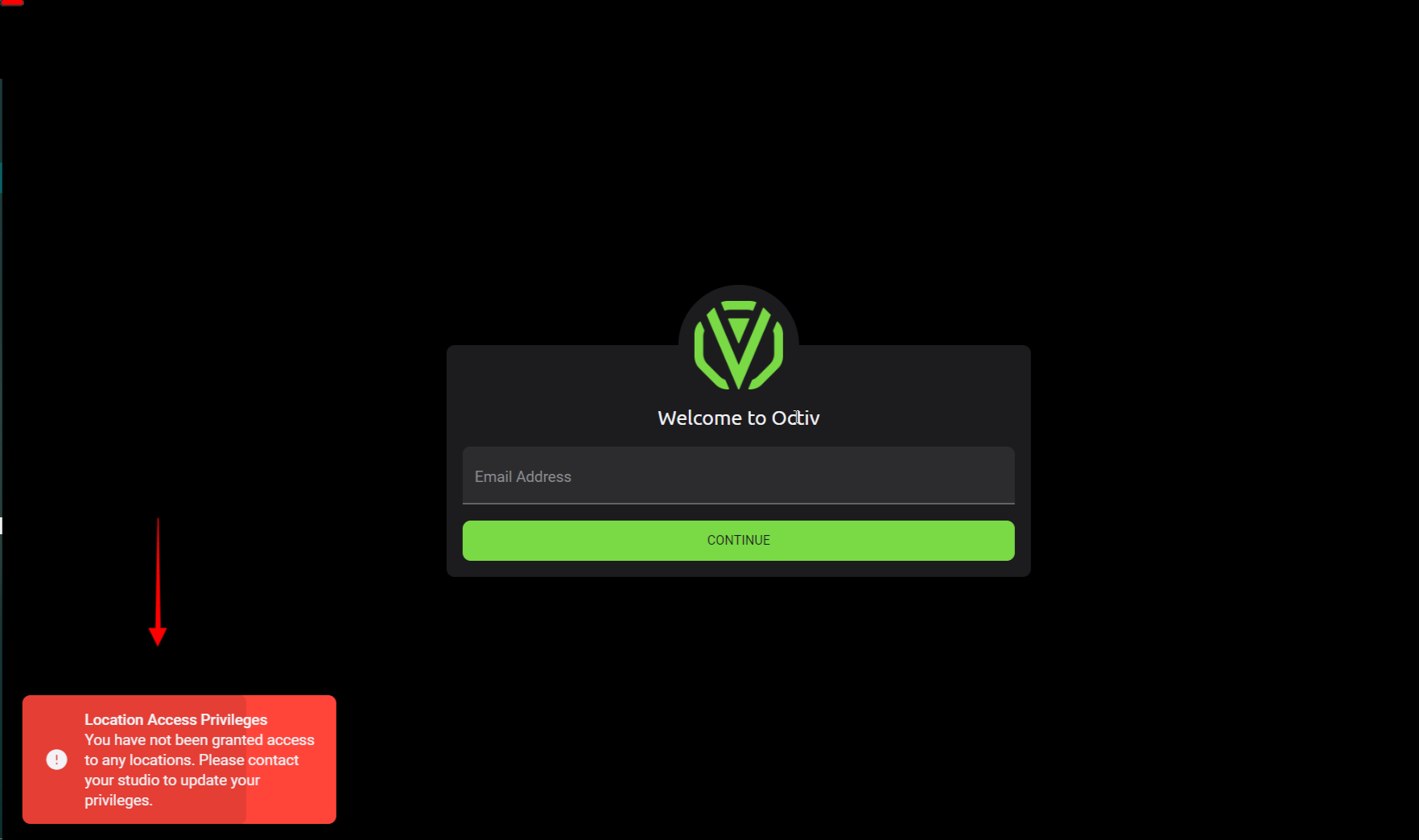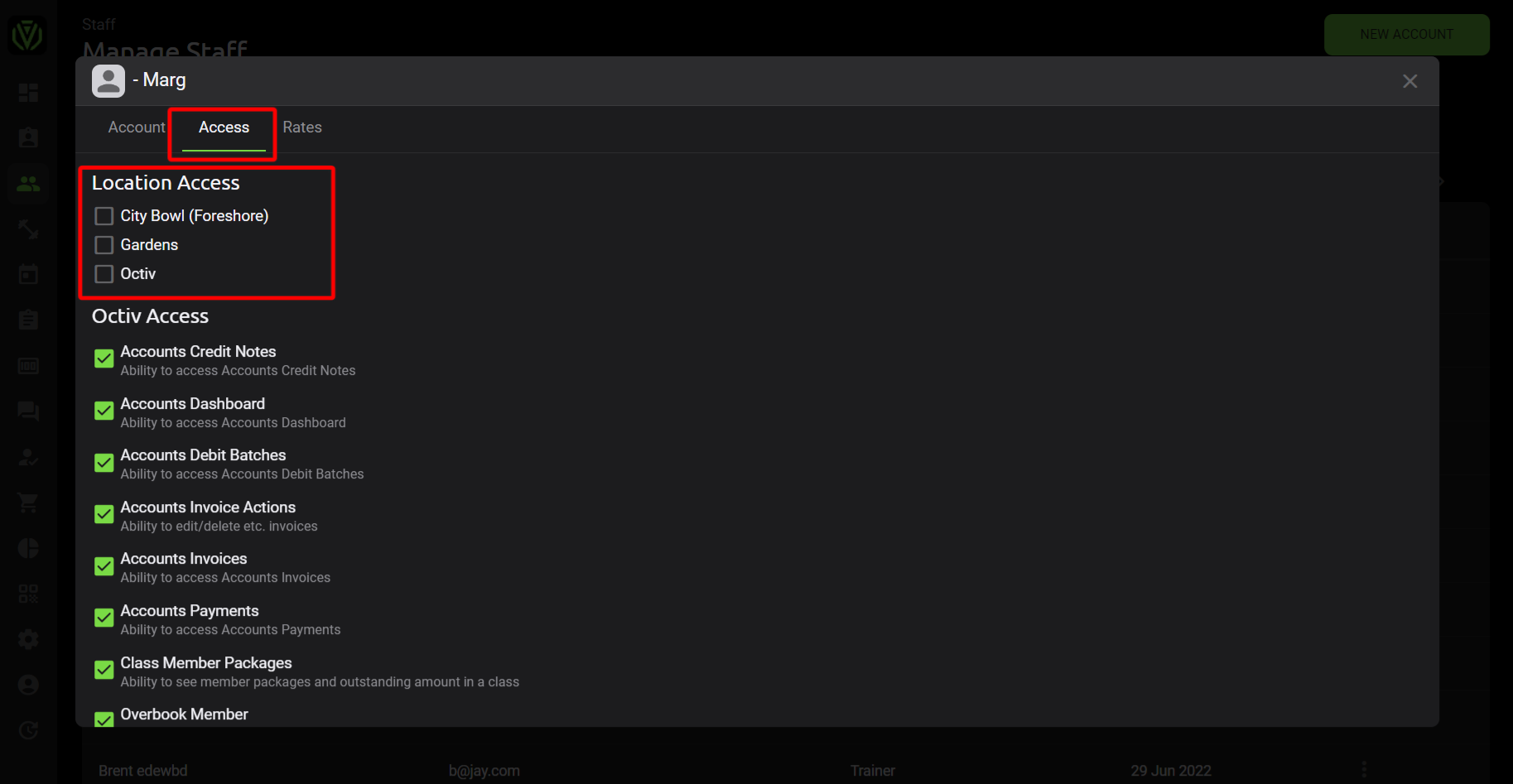Account Access for Staff
View and edit all functionalities on the facility account/s.
The Owner has the privilege to view and edit all functionalities on the facility account/s. The following staff types have predetermined limitations, however the owner can further limit access of certain staff members.
Staff > Actions > View/edit > Access > Select location access > select relevant Octiv privileges > Submit.
Owner - Default access to all the features
Admin - Access to everything, except the trainer report & staff privileges
Location admin - Can have access to only selected locations, no access to the trainer report & staff privileges
Trainer - Access to the communication center, manage users, POS, reports, class actions & work out actions. No access to financial information or administration tasks (e.g. suspending members, running debit orders, etc.)
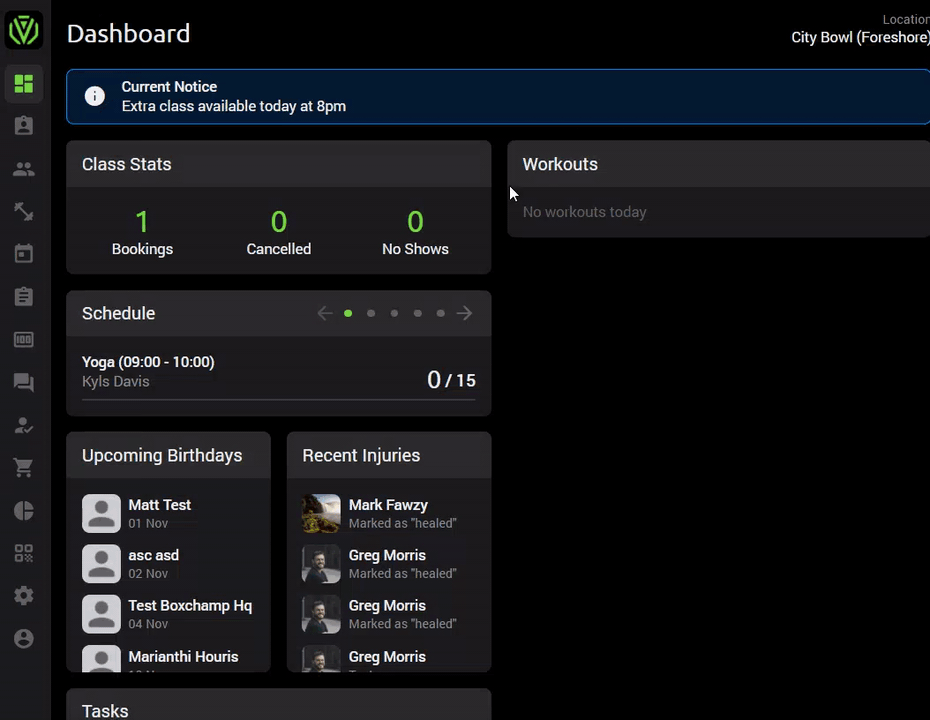
"Location Access Privileges" not found on login?
This warning message will present to the newly created staff member should they have not been granted access to a facilities location.
Using the owner account / profile type, you would need to assign the staff member location access.
Staff > Actions > View/edit > Access > Select location access > Submit.